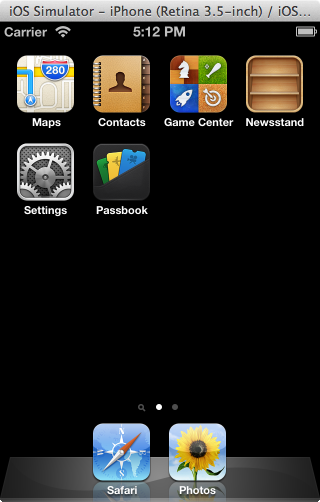Screenshots are a fantastic tool to visually communicate with clients, users, and colleagues. Mac OSX provides excellent tools for capturing screenshots right out of the box.
Screenshot Keyboard Shortcuts
| Shortcut | What it Does |
|---|---|
| Command-Shift-3 | Captures the contents of the entire screen, and saves it to a file on the desktop. If more than one screen is connected to the system a separate file is created for each screen. |
| Command-Shift-4 | The system provides a crosshairs that allow you select a specific region to capture. Alternately, tapping the Space bar changes the capture mode to capture a selected window. The captured screenshot is then saved to the desktop. |
| Command-Control-Shift-3 | Captures the contents of the entire screen and copies the screenshot to the pasteboard. |
| Command-Control-Shift-4 | The system provides a crosshairs that allow you select a specific region to capture. Alternately, tapping the Space bar changes the capture mode to capture a selected window. The captured screenshot is then saved to the pasteboard. |
Drop Shadows
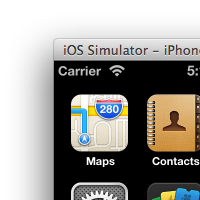
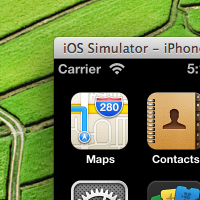
As you capture screenshots notice that a drop shadow is applied to the image. This is the same drop shadow applied to all windows on Mac OSX. Having a drop shadow on your images is often annoying if you plan to use the image elsewhere. When used in a blog post or elsewhere online, often there are CSS rules to style the border of an image in a way that is consistent with the rest of your website. Likewise if you are adding the screenshot to printed materials you may have a distinct style you want to maintain, and printing these drop shadows can burn through extra ink.
Removing these drop shadows is something that any basic image editor is more than capable of doing, but the process can prove tedious. It turns out there is a way to disable drop shadows when capturing screenshots of entire windows (i.e. when using the space bar to change the capture mode). Open a terminal window and enter the following:
$ defaults write com.apple.screencapture disable-shadow -bool true
$ killall SystemUIServer
Now your screenshots will be free of drop shadows.